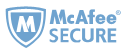Welcome to Epubor Knowledge Base (FAQ)
FAQ Category
Product FAQs - Problems in Using Our Softwares
- How to find synced eBooks
- Unknown DRM
- Kindle for PC/Mac is not installed
- List index out of range
- Handle rented books
- Convert KFX books
- Kindle for PC/MAC version 1.25 or higher
- Kindle firmware version 5.10.2 or higher
- Remove Kindle DRM
- Handle Kindle books published in 2023
- Adobe Digital Editions is not installed
- Adept Key is invalid
- ePUB file is damaged
- Adobe DRM Removal cannot handle Nook books
- iBooks DRM is not supported
- PDF is locked by password
- Nook key is invalid
- Nook DRM Removal cannot decrypt Adobe Adept DRMed books
- Failed to remove Nook DRM
- Kindle Transfer Error
- eBook Converter doesn't support DRMed eBooks
- Epubor Ultimate for Vertical eBooks
- Can't install or launch Epubor software
- Fail to convert Audible AAX to MP3
- Epubor Audible Converter is not compatible with computer system
- Epubor Audible Converter for visually impaired users
- Epubor Audible Converter old version
Other FAQs - Order, Upgrade, Refund, License, etc.
- Is the license a single user-license or multi-use license?
- What is Extended Download Service?
- What is the refund policy?
- What is the software upgrade policy?
- Can I join as your affiliate?
- License code can only be used to register in 365 days after being generated?
- How to use a coupon code?
- Want to change your billing email address to another email address?
- License code gets lost or becomes invalid due to crash on computer or upgrading?
- Having ordered the wrong product or intend to upgrade to supreme software?
- Didn't receive any email containing license code after placing an order?
- Fail to register Epubor Audible Converter?
Didn't find what you needed? Try this
How to find synced eBooks
 Kindle Books
Kindle Books
By default Epubor Software shall be able to discover your purchased Kindle books automatically and you can see them under "Kindle" tab in the left column on the program.
If there is no book under "Kindle" tab, and you indeed synced your purchased Kindle books via Kindle for PC. You can manually add them to the program.
1 Find the correct path of your synced Kindle books.
Run Kindle for PC, click "Tools --> Options", then switch to "Content" tab, you will see your Kindle content folder.

2 Two ways to add books into Epubor Software.
A) Open the folder, choose the files and manually drag them into the program's interface.
B) Click "User" icon at the top right corner >>"Settings">>"Kindle", you can set the source location to your current Kindle content folder by input the path or click "Browse" to choose the folder. Click "OK" you shall be able to see the books in software's left side library column.

 Adobe DRMed Books
Adobe DRMed Books
By default Epubor software shall be able to discover your purchased Adobe DRM protected EPUB and PDF books automatically and you can see them under "Adobe" tab in the left side library column on the program.
If the left side library column is empty, and you indeed synced your purchased Adobe DRM protected EPUB and PDF books via Adobe Digital Editions. You can manually add them into the program.
1 Find the correct path of your synced Adobe DRM protected EPUB and PDF books.
Run Adobe Digital Editions, if you synced books via this program, you will see the books listed in the main interface, right click on the cover and choose "Show File in Explorer", then you you can see where the file is saved.

2 Two ways to add books into Epubor software.
A) Open the ebook's saving folder, choose the files and manually drag them into the program's interface.
B) Click "User" icon at the top right corner >>"Settings">>"ADE", and look at the "Source location" area, you can set the source location to your current epub books content folder by input the path or click "Browse" to choose the folder. Click "OK" you shall be able to see the books in software's right side library column.

 Nook Books
Nook Books
By default Epubor software shall be able to discover your purchased Nook DRM protected ebooks automatically and you can see them in the left side library column on the program.
If the left side library column is empty, and you indeed synced your purchased Nook DRM protected ebooks via Nook Windows 10 App. You can manually add them into the program.
1 Find the correct path of your synced Nook DRM protected ebooks.
Here is the default path for Nook books stored on PC (downloaded via Nook Windows 10 app): C:\Users\[Your Username]\AppData\Local\Packages\BarnesNoble.Nook_[several digits]\LocalState
2 How to add books into Epubor Software.
Open the ebook's saving folder, choose the files and manually drag them into the program's interface.
 Kobo Books
Kobo Books
By default Epubor software shall be able to discover your purchased Adept DRM protected Kobo books automatically and you can see them under "Kobo" tab in the left side library column on the program.
Find the correct path of your synced Kobo books (via Kobo desktop).
If the right side library column is empty, please sync your Kobo books via Kobo desktop. By default Kobo desktop store our purchased files as KEPUB format, and they are saved here:
For Windows: C:\Users\(user name)\AppData\Local\Kobo\Kobo Desktop Edition\kepub
For Mac: .../Library/Application Support/Kobo/Kobo Desktop Edition/kepub
To be mentioned, the Kobo for PC app you get from Windows store is not supported by Epubor software. Please ensure you download the Kobo for PC installer from Kobo official website.
If the software detects the Kobo eReader book contents folder empty, you just need to log in with your Kobo account on your Kobo device, then sync your purchased files and download them well.
Unknown DRM
The majority of eBooks retailers are using Kindle DRM, Adobe Adept DRM, Nook DRM and Apple Fairplay DRM. However, there are still some non-mainstream DRM types.
If you are not sure your book is protected by which type of DRM, please open a tickets to contact our customer service staff, don't forget to tell us from which store did you buy the book.
Kindle for PC/Mac is not installed (No keys for decrypting Kindle books)
If you don't have an E-Ink Kindle:
For removing DRM from your Kindle books, we need some "keys" to decrypt them. And the keys are generated once your purchased Kindle books are synced by Kindle for PC.
Therefore, even you can read the Kindle book on reader apps on your cellphones or tablets. We still recommend you sync them via Kindle for PC for a successful decryption. Here is the guide.
First of all, please make sure you are using the latest version of our program (Free Upgrade), here is the download links: https://www.epubor.com/software-upgrade-policy.html
1Download and authorize Kindle for PC/Mac with your Amazon ID
Download Kindle for PC/MAC:
Kindle for PC V1.17 Download Kindle for Mac V1.17 Download
2Launch Kindle for PC/Mac
Go to Kindle Library, double-click each item to download Kindle books to your computer. Make sure you can open and read them on your computer.
3Run Epubor software
Epubor Software will automatically detect the Kindle books and display them at the left column under "Kindle" Tab. Drag & drop Kindle books from left column to right main window for removing kindle DRM.
If you have an kindle E-Ink device:
1Connect Kindle to computer with USB cable
Epubor software will detect your connected Kindle, and display them in the left column Kindle's model name. And all the books downloaded to your Kindle are listed as below picture.

2Directly drag the books from left column to right main window
Kindle DRM Removal will decrypt the books automatically. And all decrypted books will save in your computer's hard drive. No change to Kindle device or the books saved in Kindle.
List index out of range
If you can see the error message "List index out of range", it indicates your book's file structure is damaged, please send the books to us via the ticket form below, we'll manually handle them for you.
If the book is over 2MB, please send it to support@epubor.com.
Handle rented books
An important premise for removing DRM is that you should be the owner of the book, in other words, the books must be purchased by yourself.
Therefore, Epubor software doesn't support decrypting rented books. Kindle Unlimited, kindle prime reading and Kobo plus books are all rented books. Therefore, Epubor software wil never support ebooks get from kindle unlimited, kindle prime reading and kobo plus.
Convert Kindle KFX files
We are proud to announce that Epubor is the first software on the market to strip DRM from Kindle KFX and convert KFX to EPUB/MOBI/AZW3/PDF directly and losslessly.
If you are failed to remove DRM from Kindle KFX eBooks, please follow this guide Remove Kindle KFX DRM failed and solution to get your problem fixed.
If you can not solve your problem with above solutions, please contact us via livechat or open a tickets.
Kindle for PC/MAC 1.25 or later version
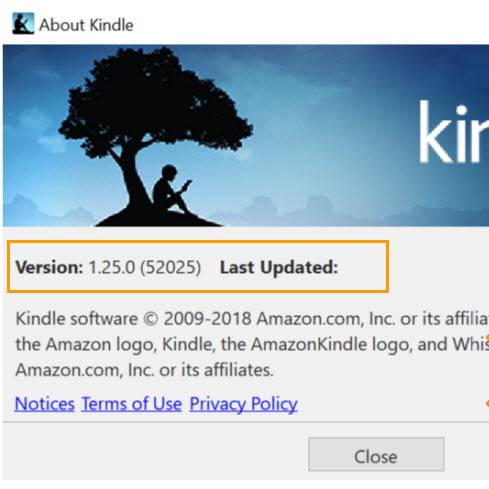
The Kindle KFX books downloaded via Kindle for PC 1.25 or later version have been protected by a new DRM scheme developed by Amazon. Updated 2023/9/18: Epubor Ultimate now can handle 2023 and is compatiable with the kindle for PC 2.0 and Kindle for Mac 1.40.
First of all, please download the update of Epubor Ultimate here:
Epubor Ultimate for Windows DownloadEpubor Ultimate for Mac Download
You don't need to downgrade your Kindle for PC/Mac to older version with Epubor Ultimate anymore.
Step 1. install the Kindle for PC/MAC.
Kindle for PC V2.0 Download Kindle for Mac V1.40 Download
Step 2. Register Kindle for PC/Mac and download the Kindle Books. Then run Epubor software to remove Kindle DRM.
Tips 1: cannot find kindle books in the left side of Epubor Ultimate after downloading them?
Answer:Please ensure you don't change the path of your Kindle books. Then click "user icon" at the top-right corner>>Settings>>Kindle>>Set to default directory, then click on "Ok" to finish the set up. Now go back to the Epubor Ultimate main interface, click the "Kindle" tab again to laod your kindle books.
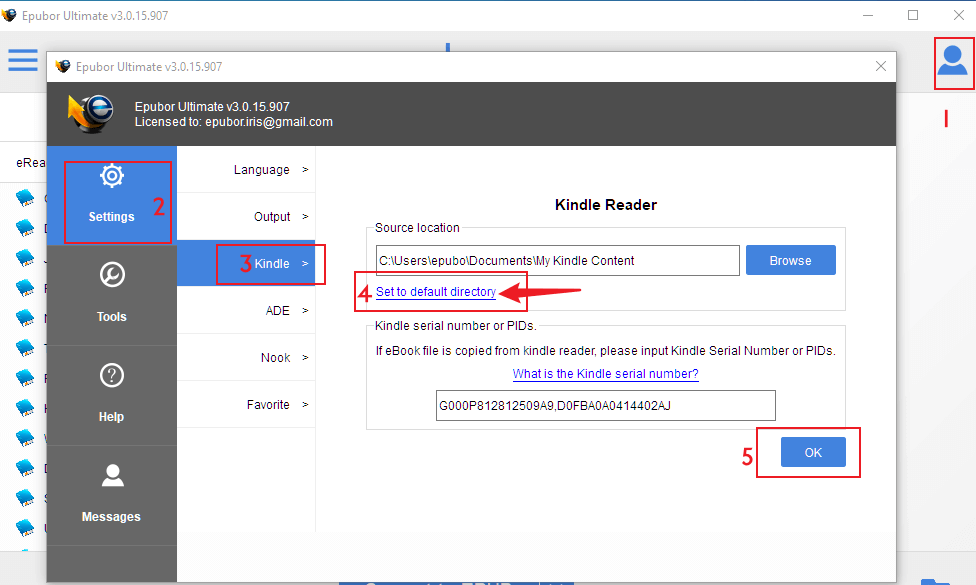
Tip 2: Fail to remove kindle drm?
Answer: Please follow this guide to handle kindle drm removal failure issue>>Remove Kindle KFX DRM failed and solution.
Kindle firmware 5.10.2 or later version
Kindle software update 5.10.2 is available now. Accompanying with this new Kindle firmware is the new Kindle KFX DRM. If you have updated your Kindle eInk device firmware to 5.10.2 or later version, you may be encountered in failing to remove Kindle KFX DRM.We have offered three alternative ways to remove Kindle DRM.
Method 1: Download your Kindle books via Kindle for PC/MAC( older than version 1.25) and then run Epubor Ultimate to remove Kindle DRM.
Kindle for PC V2.0 Download Kindle for Mac V1.40 Download
Method 2: Download Kindle books via "Download and transfer via usb" and run Epubor software to remove the DRM.
Method 3: Degrade your Kindle firmware to older version and re-download your Kindle books. Then run Epubor software to remove the DRM. Actually, this method is not recommended because your Kindle may turn into a brick during the jailbreak.
Remove Kindle DRM from Kindle for PC/Mac Latest Version
Important notice: Since 2023/9/10, Epubor Ultimate is compatible with the latest kindle for PC/Mac. So you don't need to use the older version of Kindle for PC/Mac to download kindle books to avoid the latest kindle drm. Please just upgrade your Kindle to the latest version and download kindle books, and remove kindle drm with the latest update of Epubor Ultimate.
Epubor Ultimate for Windows DownloadEpubor Ultimate for Mac Download
Please follow the below steps to remove drm from the latest kindle for PC/Mac.
Step 1. Download kindle books via your Kindle for PC/Mac.
Step 2. Launch Epubor Ultimate for Windows/Mac.
Step 3. Drag books from left to right column and the kindle drm will be removed successfully.
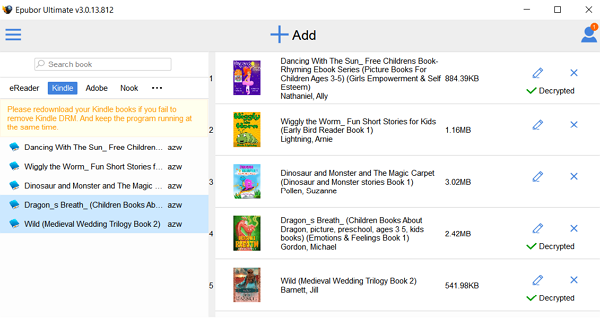
Now you can remove kindle drm from kindle for PC 2.0, Kindle for Mac 1.40 and Kindle Classic.
Handle Kindle ebooks published in 2023
Epubor Ultimate can handle kindle books published in 2023, here is still 4 ways to remove drm from them. Please follow this guide: 4 Methods to Remove DRM from Kindle KFX DRM [Video Tutorial].
Adobe Digital Editions is not installed (No keys for decrypting Adobe Adept books)
For removing DRM from Adobe Adept books, we need some "keys" to decrypt them. And the keys are generated once your purchased Adobe Adept books are synced by Adobe Digital Editions.
Therefore, even you can read the Adobe Adept book on other reader apps like Sony, Kobo or Google Play. We still recommend you at least ensure you can read them via Adobe Digital Editions for a successful decryption. Here is the guide.
First of all, make sure you are using the latest version of our program, here is the download links: https://www.epubor.com/software-upgrade-policy.html
1Install Adobe Digital Editions (ADE) on your computer and authorize your computer with Adobe ID
Download Adobe Digital Editions
2Make sure you can read the EPUB/PDF books on ADE
In general, if you authorized ADE with correct account, you will be able to read Adept DRM protected EPUB books smoothly.
If the ADE told you "Error: E_LIC_ALREADY_FULFILLED_BY_ANOTHER_USER", that indicates the authorized account is not compatible with the book. If you are sure the Adobe account has no problem, please contact the eBook retailer support to bind the book to your Adobe account.
For more tips you can read this post: Convert ACSM to EPUB and Remove DRM
3Run Epubor software
Drag & drop Adept EPUB&PDF books from ADE tab in the left column to software's main window and remove DRM.
Adept Key is invalid
If the ADE told you "Error: E_LIC_ALREADY_FULFILLED_BY_ANOTHER_USER", that indicates the authorized account is not compatible with the book. If you are sure the Adobe account has no problem, please contact the eBook retailer support to bind the book to your Adobe account.
1Deauthorize the ADE and reauthorize them with the right Adobe ID.
2Download ACSM to Epub/epub via Adobe Digital Editions again.
3Run Epubor software to remove acsm DRM.
Drag & drop Adept EPUB&PDF books from Adobe tab in the left column to software's main window, and remove DRM.
ePUB file is damaged
Some Adobe Adept DRM protected EPUB books might read well in official reader apps, but in fact the file structure is damaged. The improper file structure would cause decryption failure, or the decrypted EPUB could not be read.
To fix an EPUB is pretty simple, everyone can easily fix a damaged EPUB with free file zip software. Here is the detailed post: How to Fix EPUB Files.
If you think it's complex for you, or still fail to decrypt the EPUB after fixing, please open a ticket to request customer service with the file attached. If the file is over 2MB, please send it to our customer support: support@epubor.com.
Adobe DRM Removal cannot handle Nook books
Not all EPUB/PDF books are encrypted by Adobe Adept DRM, To remove drm from Nook DRM encrypted EPUB/PDF books, please use Nook DRM Removal to handle them.
To remove Nook DRM successfully, just follow the step-by-step guide >> A Comprehensive Guide on How to Remove Nook DRM.
iBooks DRM is not supported
Not all EPUB/PDF books are encrypted by Adobe Adept DRM. iBooks are encrypted with Apple Fairplay DRM which are not supported by Epubor software.
PDF is locked by password
Epubor DRM Removal software cannot decrypt password locked PDF, if you have PDF files locked by password, please unlock them first with Epubor PDF Password Remover.
Nook key is invalid
Updated: From 04/13/2020, Epubor software can remove Nook DRM automatically without input your Nook account information.
For more detailed steps, please read the guide >>How to Remove Nook DRM.
You can open a ticket to contact our customer service staff for further assistance.
Nook DRM Removal cannot decrypt Adobe Adept DRMed books
Some EPUB/PDF books are encrypted by Adobe Adept DRM, please use Adobe EPUB&PDF DRM Removal to handle them.
For how to use Adobe EPUB&PDF DRM Removal, please read: How to Remove DRM from Adobe Digital Editions
Failed to remove Nook DRM?
Please ensure you are using the right Nook key file to remove Nook DRM.
Updated 07/01/2020: Nook app has updated its Nook app about 1 month ago with the new NOOK DRM scheme. Currently, the only way to remove Nook drm is generating a Nook key by Epubor manually.
Step 1. Download Nook ebooks via Nook app for windows 10.
Step 2. Send your Nook account information( Username and Passwords) to Epubor support via support@epubor.com, Start Live Chat, or skype(epubor.service@gmail.com). You will receive a Nook key file from Epubor Team. Usually, your Nook key file will be delivered within 24 hours after we receive the nook account information.
Step 3. Put nook key file to .Epubor _keys folder. You can open this folder by clicking User Center--Tools--Generate Keys-- Open.

Step 4. Then remove DRM with Epubor software again.
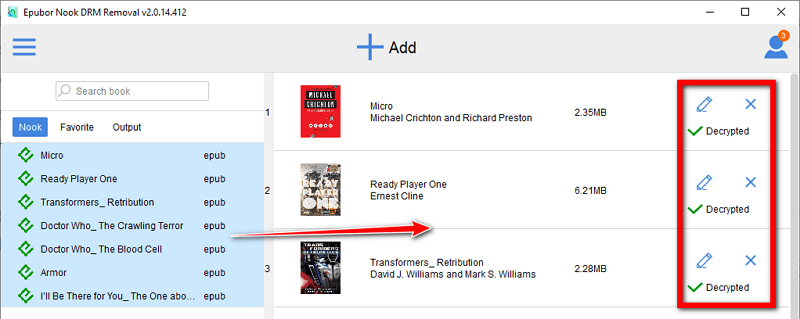
If you are still failed, you can open a ticket to contact our customer service staff for further assistance.
Kindle Transfer Error
There are several possible reasons lead to the transfer error, therefore we can't provide an accurate solution.
You can open a ticket to contact our customer service staff and describe the problem in detail.
eBook Converter doesn't support DRMed eBooks
Among all the eBook Converter software, only the Ultimate Converter is able to handle DRMed eBooks, all the other converters can only handle DRM-free files.
If you need to convert DRMed books, please upgto use Ultimate Converter--Epubor Ultimate.
You can open a ticket to contact our customer service staff to only pay the difference to upgrade your software or seek other solutions.
Epubor Ultimate for Vertical eBooks
For some Japanese users, there is a special version of Epubor Ultimate for vertical ebooks.
Epubor Ultimate Vertical for Windows Download
Epubor Ultimate Vertical for Mac Download
Can't install or launch Epubor software
1For Windows OS
This problem is caused by your anti-virus program, while in fact our program is 100% clean and safe.
Our program is available on most of trusted and famous software download sites like CNet, Softpedia, Softonic, etc., which will scan all the uploaded programs to make sure the program doesn't contain any virus or malware. These sites can endorse for us that our programs are 100% clean and safe.
Please try the following method at first.
1. Uninstall the Epubor software
2. Shut down the anti-virus software
3. Download the complete setup pack from our official site Latest Builds Download.
4. Re-install the program and to see if you can launch the program
5. After the program is installed and launched, re-open the anti-virus program and add Epubor software to the white list.
2For Mac OS
This is due to the security settings for your Mac. By default your security preferences only allow installation of apps from the Mac App store and identified developers.
To solve this problem, go to System Preferences>Security & Privacy. On the General tab, click on the little lock icon in the lower left corner to unlock the general preference pane. Then select the Open Anyway radio button beneath Allow applications downloaded from.

Any further problem, open a ticket to contact our customer service staff.
Fail to convert Audible AAX to MP3
Please ensure you are using the latest version of Epubor Audible Converter. If you are using the latest version of Epubor Audible Converter, but still failed. Here are 2 solutions for you.
1. Download Audible book as the Format 4(.aa) and then run Epubor Audible Converter to remove the DRM.
2. Or upload your Audible file to your cloud storage and send the download link to us via support@epubor.com to get further assistance.
Epubor Audible Converter is not compatible with computer system.
By default, Epubor Audible Converter installer is for 64-bit system. If you want to install Epubor Audible Converter on 32-bit systems, please download and install the 32-bit installer.
Epubor Audible Converter for visually impaired users
For visually impaired users, please download the special version of Epubor Audible Converter here:
For Windows: https://download.epubor.com/sold/audible-converter-blind-new.exe
For Mac: https://download.epubor.com/sold/audible-converter-blind-new.zip
Epubor Audible Converter old version
If you need the previous version of Epubor Audible Converter, download it here:
For Windows: https://download.epubor.com/audible-converter-old.exe
For Mac: https://download.epubor.com/audible-converter-old.zip
The old version of Epubor Audible converter for visually impaired users is here:
For Windows: http://download.epubor.com/sold/audible-converter-blind.exe
For Mac: http://download.epubor.com/sold/audible-converter-blind.zip
Is the license a single-user license or multi-user license?
By default, all the license would be single-user license. But we can offer you multi-user license upon your specific needs, and the price per license will be much cheaper than single-user license.
If you intend to apply multi-user license, please open a ticket to contact our customer service staff, they will provide you a reasonable price.
What is Extended Download Service?
If you buy the extended download service(free), we’ll automatically store your registration code on our server in your license period. System crash? Hard disk error? No Worries! You can access your registration code and the software download url anytime during the license period to allow you to re-install your purchased software.
License code can only be used to register within 365 days after being generated?
As per our registration mechanism, the license code will be expired in 365 days since it is generated. This is for anti-piracy, thank you for understanding.
You can use our Retrieve Registration Code feature to get a new license code yourself. Or open a ticket to request the assistance from our customer service.
How to use a coupon code?
To use a coupon is pretty simple. Copy the coupon code, let's say the coupon code is "RNW-10", and choose 2checkout as payment gateway in order page.

Tick the box before "I have a discount coupon", and input the coupon code into the blank where marked "2", then click the icon marked "3". Then you will see all the products in shopping cart is discounted.

Want to change your billing email address to another email address?
Your billing email address is going to enclosed or no longer to be used? Don't worry. We can change your billing email address to another email address at any time. Simply Open a ticket to tell us if you want this.
License code gets lost or becomes invalid due to crash on computer or upgrading
You can use our Retrieve Registration Code to get a new license for yourself for three times. If you are failed, please submit a ticket and our customer service staff will provide you a new license.
Having ordered the wrong product or intend to upgrade to supreme software?
You can buy the product you want with full price and Submit a ticket to request a refund for your previous order. Or contact our customer service support@epubor.com to change the license for you.
Want to upgrade to our supreme software? You're allowed to do this by only paying for the difference. Just tell us the product you want and the license type (1-year, lifetime, family license) you want to upgrade to, then we will send you customized upgrading order link.
Didn't receive any email containing license code after placing an order?
Usually the email containing license code and download link will be sent out within one minute after placing an order. But if your order goes into the manual review process, it will take about 15 minutes, longer than usual. Please wait patiently.
You can check your spam emails and don't forget to add support@epubor.com to white list.
If the waiting time is over 15 mintues but you still can’t find the email, please contact our customer support by openning a ticket or via Skype: epubor.service@gmail.com to get the instant assistance.
Fail to register Epubor Audible Converter?
Epubor software offers three ways to register your Epubor Audible Converter:
1. Register with license email;
2. Register with order No.;
3. Register with both license email plus license code, like "license email;license codes".