
I read Kindle books, read a lot. When I see those Kindle books displayed on the bookshelf screen, I feel gratified like admiring a beautiful artwork. In this case, an unsuitable book cover will make feel a bit uncomfortable and I deeply want to change a more lovely cover for it. For example, the ugly public domain book cover like the image below:

What if we add a more beautiful cover for the last public domain book? It will look like this:

I bet most of you will like the second image and want to make your bookshelf beautiful and tidy like the image above. And this post is going to tell you how to change Kindle book cover.
Change Kindle book cover to beautify your bookshelf
1Find the image you want to set as cover
For example, I purchased the book Les Miserables in Kindle store but the cover is far away from beautiful, then I find another cover by search in Google, so I want to replace the default cover with the image I like.

2Remove DRM to make it possible to change Kindle book cover
First you should know for all the books sold in Amazon Kindle book store, they are not able to be customized as they are protected by DRM. Click the buttons below you can get a free 30-days trial of Epubor Kindle DRM Removal, which helps you get the authority to change book cover within one click:
3Install Calibre - The tool helps us customize Kindle book cover
Download the tool here: http://calibre-ebook.com, which is free to use.
4Load the book with Calibre and edit book meta-data
Find the DRM-free book decrpyted by Kindle DRM Removal in the 2nd step, and drag it into Calibre's interface. Right click on the item name and choose "Edit metadata" --- "Edit metadata individually", then you can see the options for changing cover.


Click "Browse" to choose the image you want to set as cover, then click "OK" to confirm this customization.
By the way, you can also edit the book name, author name, genre, tag information as you want in the metadata edit screen.
If everything goes well, click the item name you can see its cover image has been changed through the right meta-info sidebar as the image shows.
5It isn't over yet, you need to convert mobi book to mobi again
You may be confused by this step. What's the point of converting mobi to mobi? Because if you only edit the metadata and click OK, the customized metadata is not written into your book, instead it's just saved in Calibre's local library.
To make sure the customization goes into effect, you need to convert the mobi book to mobi to write the new metadata into the book itself, not just in Calibre's local library.

6Transfer the book to your Kindle
Click "Click to open" format in the right sidebar after the conversion finishes, you will see the newly converted mobi book, while the original mobi book's extension name will become ".original_mobi".
Transfer the newly converted mobi book to your Kindle, if you don't know how to do it, here is the guide about 3 ways to transfer books to Kindle.
7Enjoy the new book cover on Kindle

As you see, It displays perfectly on Kindle Fire.
 Trouble Shooting
Trouble ShootingQ: The cover doesn't show up in my Kindle for PC/Mac.
A: Yes, that's normal, but as long as you follow this guide, the cover will displays well on your Kindle device and app.
Q: The new cover is blurry on my Kindle.
A: Please choose a high-definition image as the new cover.
Q: The cover remains default on my Kindle.
A: Please make sure you were transferring the correct mobi file into your Kindle. How to check? Double click the item name to read it via Calibre, flip to the first page to check the cover image.

Jonny Greenwood joined Epubor since 2011, loves everything about eBooks and eReaders. He seeks the methods to read eBooks more freely and wants to share all he has got with you.




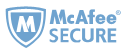
Thanks very much for trying this, I have followed all the steps on this page, and my book's ugly cover has now been removed, (yay!) but it's now just a default text cover, not my nice new downloaded one? Any ideas where I'm going wrong?
I did have a weird problem that when I opened the file in calibre it was already showing the nice cover I wanted before I even changed it! But I changed it anyway to be extra safe, and converted back to mobi.
Any advice much appreciated!
Lisa
Hi Lisa,
Can you please contact me via email [epubor.fors@gmail.com] and send the book file to me, then I can check out what is happening on your book.
Thanks
I had good luck with covers showing in Kindle for PC by changing a setting in Calibre.
Preferences > Output Options(under conversion section) > Mobi Output > Enable sharing of book content via Facebook, etc. .....
I tried a Mobi to Mobi conversion and it did not work so I did Mobi to Epub back to Mobi and it works!
Hank is right. I found this in FAQ in Calibre.
The covers for my MOBI files have stopped showing up in Kindle for PC/Kindle for Android/iPad etc.?
This is caused by a bug in the Amazon software. You can work around it by going to Preferences->Output Options->MOBI output and setting the “Enable sharing of book content” option. If you are reconverting a previously converted book, you will also have to enable the option in the conversion dialog for that individual book (as per book conversion settings are saved and take precedence).
Note that doing this will mean that the generated MOBI will show up under personal documents instead of Books on the Kindle Fire and Amazon whispersync will not work, but the covers will. It’s your choice which functionality is more important to you. I encourage you to contact Amazon and ask them to fix this bug.
I looked at and followed many suggestions / solutions on the internet (including from the Calibre site) and none of them worked.
I followed Johnny's instructions and it worked to perfection.
1) Do a Google Image search and download the covers/thumbnails required.
2) Run Calibre > choose Edit Metadata > 'Change Cover' > Browse (locate the downloaded cover) > 'Ok'
3) Then choose 'Convert Books' > Select Input Format = mobi & Output Format = mobi
4) On the submenu's on the left hand side select 'Metadata'. Make sure the box that says 'Use Cover from Source File' is unchecked (does not have a tick or a x)
5) Click 'Ok'.
6) Follow Johhny's instructions on transferring / syncing the newly created mobi.
Tried searching the other items in the drop-down menus as well.
Thanks a ton, though :D
Hi,
Which software you are using? Calibre or Kindle DRM Removal?