
As a custom Android tablet, Kindle Fire doesn't have Google Play but Amazon Store instead. Although we can get thousands of e-books in the Amazon Store, the lack of apps makes this built-in store very awkward. So can we install Google Play on the Kindle Fire? Generally speaking, this is impossible as Amazon has made some restriction on Kindle Fire.
So in this article I'll tell you how to install Google Play on a kindle Fire with the right steps. It's easy and simple. You don't have to master any professional skills or tools, just do as the tutorial says. Now, let's get started!
Notice (Updated 2019): If you want to install Google Play on Kindle Fire just because you want to read Google Play books on Kindle Fire, it's not suggested that you install an app outside of Amazon Store by taking risks. What you need to do is to simply:
Step 1. Download Google Play APK Files
Before you download the APK files, please first go to Settings > Personal >Security > Advanced > enable “Apps from Unknown Sources”. This is the prequisite for installing the Google Play APK files.
Open this tutorial in the browser of your Kindle Fire, and click on the following links, which will take you to the download pages. In this step, please DON'T install any one of them. Just download them all.
Download links for 4th, 5th, 6th Generation Fires
Links for the 2017 (7th Generation)Fire HD 8.
Links for the 2018 (8th Generation) Fire HD 8.

Step 2. Install Google Play APK Files
Once you have downloaded the above four necessary Google Play APK files, close the browser and open the file manager Docs app found on the homescreen.
Tap on Local Storage>>Downloads. And find the downloaded APK files.
Click the APK files one by one to install them.
Please install them in this order: Google Account Manager APK >> Google Services Framework APK >> Google Play Services APK >> Google Play Store APK.
Now, the Google Play app icon will appear the the homescreen of your Kindle fire. Tap it to open the Google Play store.


Bonus Tips
Epubor Ultimate is a powerful eBook DRM Removal and eBook converter, which can not only help you remove DRM from Kindle/Kobo/Google Play books, but also convert the ebook formats to pdf/epub/mobi/azw3. With this powerful tool, you'll be able to convert Google Play pdf/epub books to Kindle mobi/azw3, which means you can read epub/pdf on Kindle Fire without installing Google Play app. Also, you will be able to convert the kindle books to pdf/epub and read Kindle books on Kobo, Nook or any other eReader as you like.
If you want to make the full use of Google Play books, you should never miss this comprehensive review--Google Play 101: 16 Golden Tips and Tricks You Must Know.

Jonny Greenwood joined Epubor since 2011, loves everything about eBooks and eReaders. He seeks the methods to read eBooks more freely and wants to share all he has got with you.




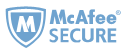
Thanks for this guide. I used these steps on Unlocked $199 Fire Phone which Amazon purged starting yesterday to clear their unsold inventory.
I was able to get Google play (version matching Jelly bean) and also download all the Google play apps..
Its working.
BINGO!!! Worked like a charm! just followed instruction and had root permission's.
Thank You!!!!!!
We are glad to know that our guide can help you solve your problem. We will keep working hard to share more tips and tricks.